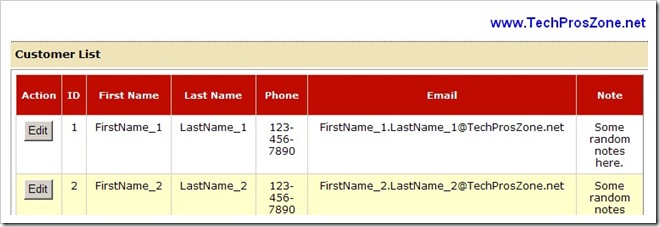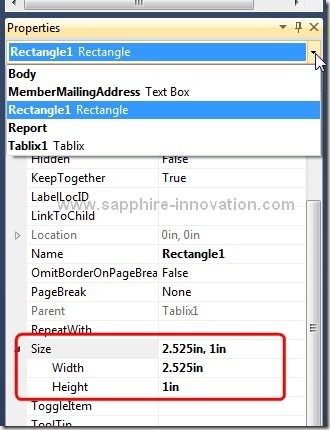When I get a new computer, the first thing I usually do is to uninstall the junk software pre-installed by the manufacturer. I find the most annoying software bundled in new computer is McAfee security products such as McAfee LiveSafe, so when I first got my new HP Envy 15 laptop, I immediately removed all McAfee products. I thought the removal should not leave any trace behind, but how wrong I was. Recently I noticed there are two disabled services in the Windows Services list: McAfee Application Installer Cleanup (xxxxxx) and McAfee Boot Delay Start Service, the xxxxxx is a random number.

When I check Programs and Features in Control Panel, I don’t see any McAfee products listed, so I downloaded McAfee’s official application removal tool, but unfortunately the removal tool could not remove the two lingered services, very ironic I found.
After some Google searches, I came to the conclusion that I had to manually remove these two services by using command line.
To manually delete a Windows service, launch a Command Prompt with administrative right, then executing the following command:
sc delete the_service_name
If you don’t know the service name, just right-click the service from the Windows Services list, and choose Properties, and you will see the service name in the window. You can copy and paste the service name in the Command Prompt to avoid any possible typo.