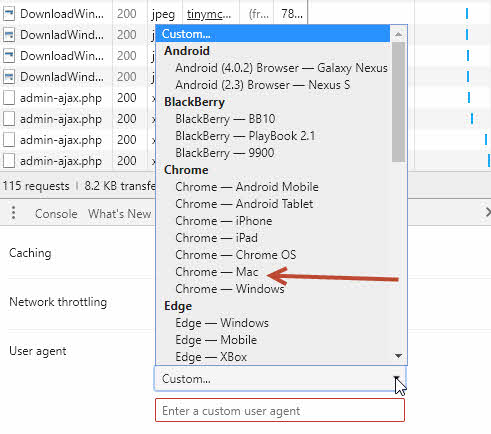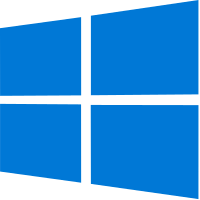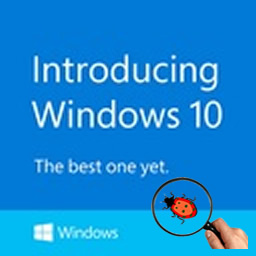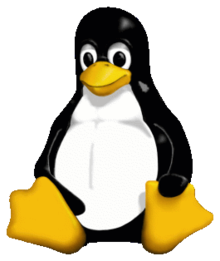Microsoft officially released Windows 10 on Wednesday (July 29, 2015) and as promised a free upgrade to Windows 10 will be given to any eligible current Windows 7 and 8/8.1 user as long as they reserve the free upgrade within one year. If you would like to know how to reserve the free upgrade, check my previous post, or go to Microsoft Windows web site for more information.
But what if you want to skip the line of waiting to install Windows 10 now, is it possible? The answer is yes and all you need is a tool called Media Creation tool from Microsoft. Here is how you do it.
1. Download the Media Creation tool
2. Execute the downloaded tool
3. You will be presented with two options:
- Upgrade this PC now – this will guide you through the process to upgrade your PC to Windows 10
- Create installation media for another PC – this will create installation media for a different PC (an ISO image file will be created which can be use to make an installation disk.)
4. Choose Upgrade this PC now option and then click Next
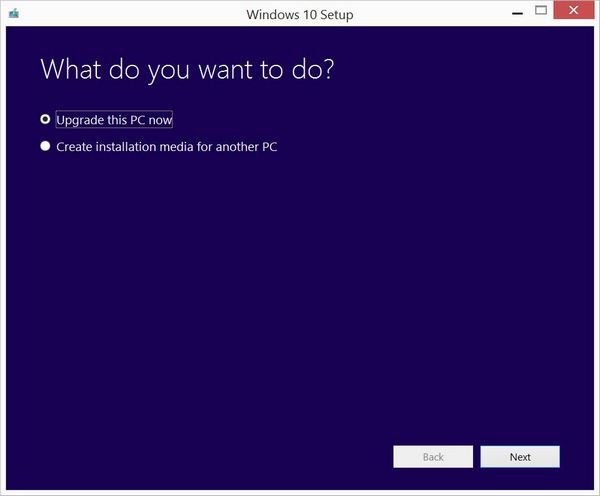
5. Follow the instructions and when you see the screen below, you can just let it run by itself.

6. It can be a long process, so be patient

7. Now the installer will start preparing to install Windows 10
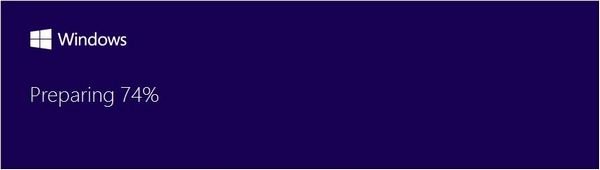
8. You must accept the license terms in order to continue
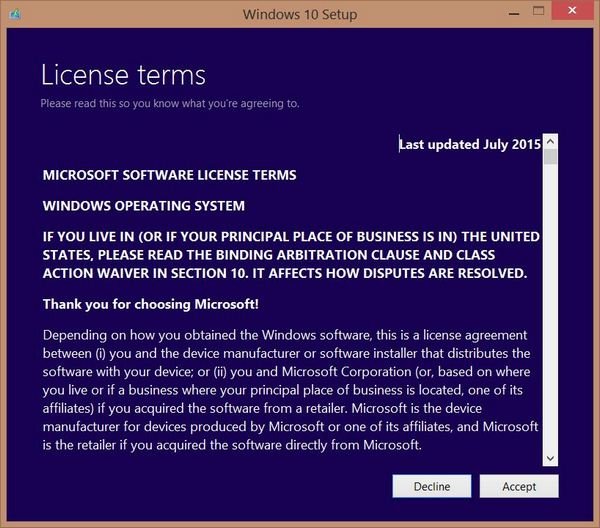
9. Again, be patient
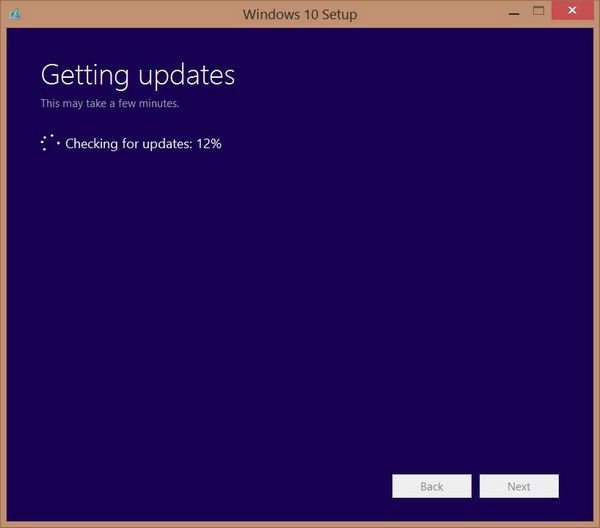
10. Since this is an upgrade, you will be able to keep your personal files and apps from your old Windows. If this is ok for you, then click Install. But if you want to have a clean install, then click Change what to keep, then choose Nothing, then click Next to go back to Ready to install screen
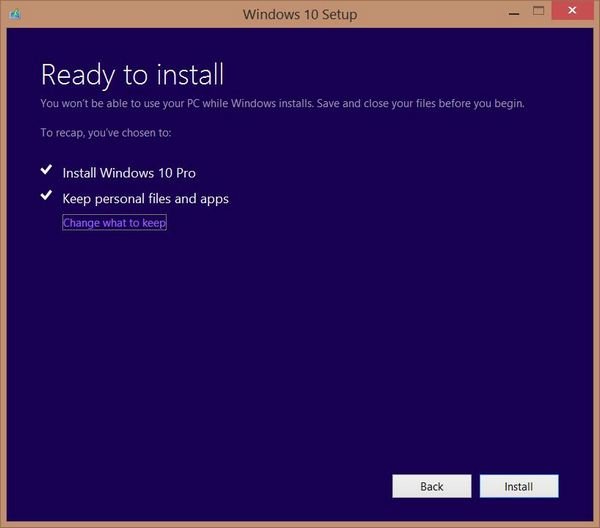
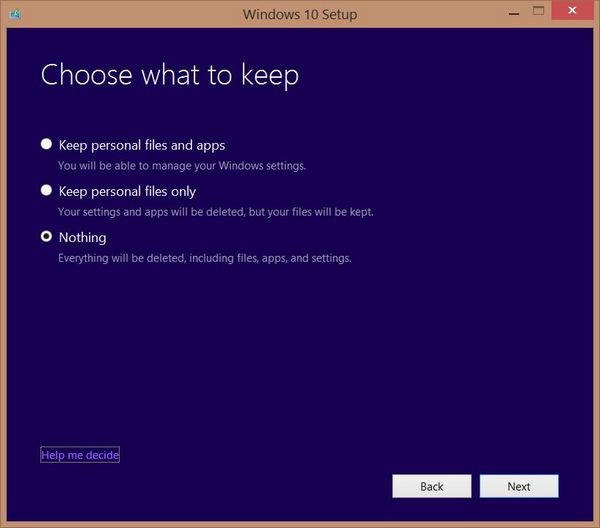
11. Again, be patient when the installer is doing necessary work
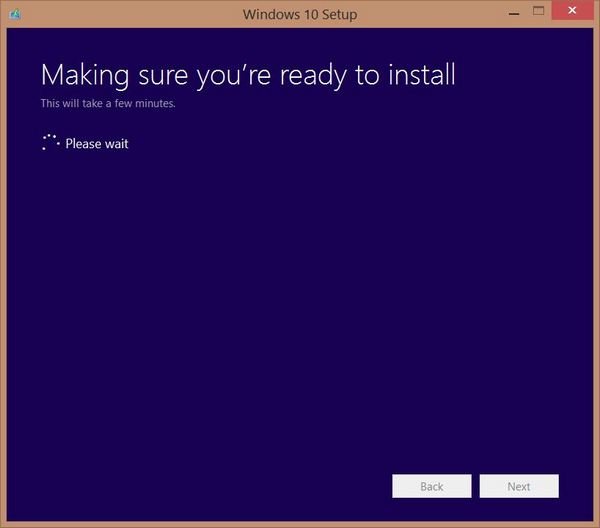

12. Then the installation finally begins

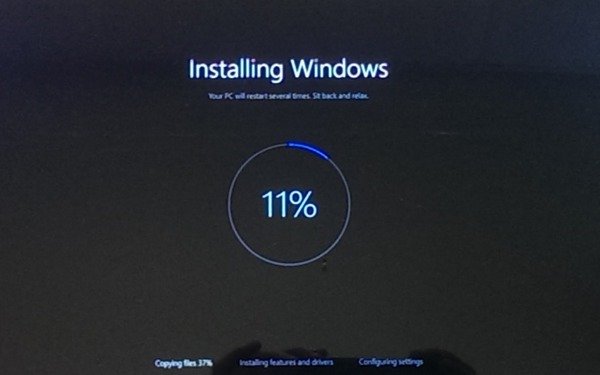
13. After the install, you need to follow the instructions to set up Windows. One interesting thing I encountered was that I was connected to my company’s network during the install, and I was asked “Who owns this PC?” during the set up

I think if you choose My organization, you will be able to add your PC to your organization’s domain.
Finally, after the setup, you will see a beautiful wallpaper of Windows 10

It’s beautiful, isn’t it? Now it’s your turn to upgrade to Windows 10.