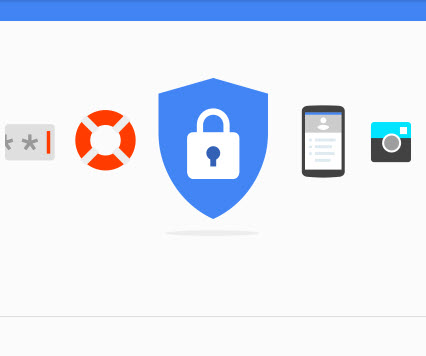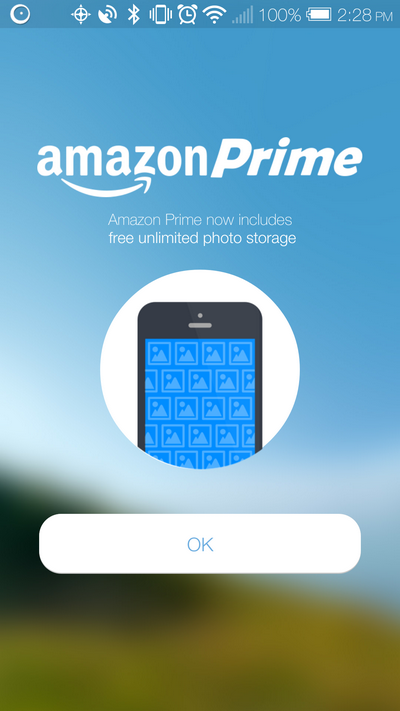Google Docs, Sheets, and Slides have been part of Google Drive since the launch of Google Drive app, but not any more. On Wednesday, the last day of April, Google announced Google Docs and Sheets will not be bundled in Google Drive (Slides will soon be the same), instead they will be stand-alone apps and users will need to install separately. If you haven’t installed them, when you try to open a document or spreadsheet, you will be prompted to install Google Docs or Google Sheets.
Microsoft recently made Microsoft Office Mobile app free for home users, and the mobile app is a stand-alone app that lets you access, view and edit your Microsoft documents on the go and the documents are stored on user’s OneDrive. It looks like Google is learning from Microsoft in this change, but actually there are more into this smart move. After this change, Google Drive has become a pure on-line storage platform which will allows third-party apps to take advantage of it. In Google Drive, it is called “Connect”, you can use Google Drive to connect many third-party apps to meet your needs. In your Google Drive web interface, click the Create button and then click “Connect more apps” to get a list of third-party apps that can work with Google Drive platform.
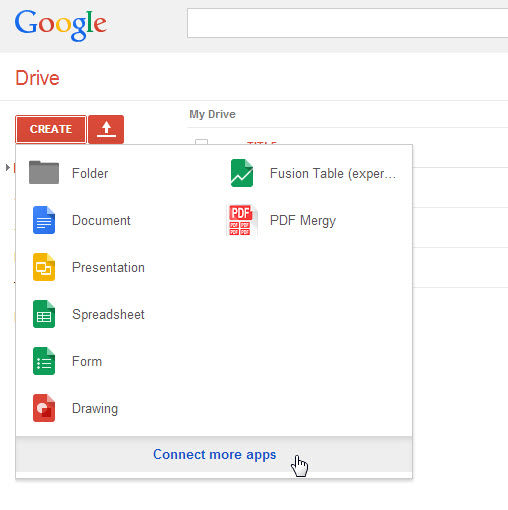
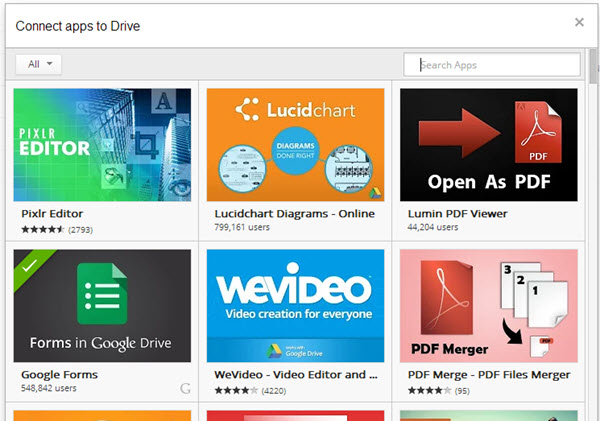
You may noticed that I have connected a third-party app called PDF Mergy with my Google Drive, and this app allows me to merge multiple PDF files into one by accessing PDF files from my Google Drive (after I give it permission) and then it saves the merged file on my Google Drive directly. Quite handy, right?
Side note: By default, Google Docs and Sheets will auto save your documents in the root folder of your Google Drive, and there is no option for you to choose a destination folder when creating a new file in Google Docs or Sheets. If you need to create a file in a different folder, you will need to launch Google Drive, then go to the folder you want, then choose create either Document or Spreadsheet, then the corresponding Google Docs or Sheets app will be launched automatically, and the file will be auto saved in the folder you selected previously.