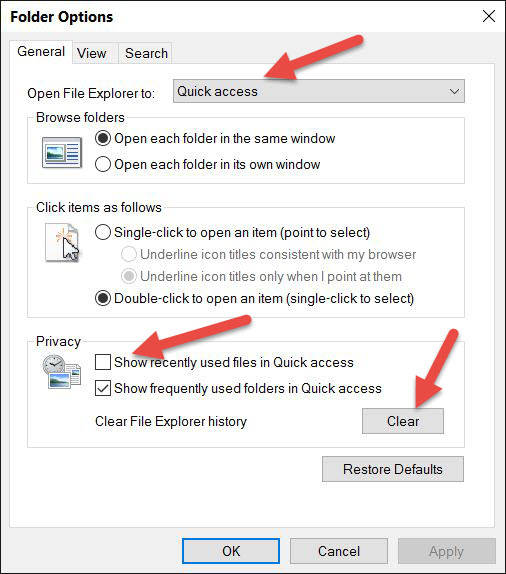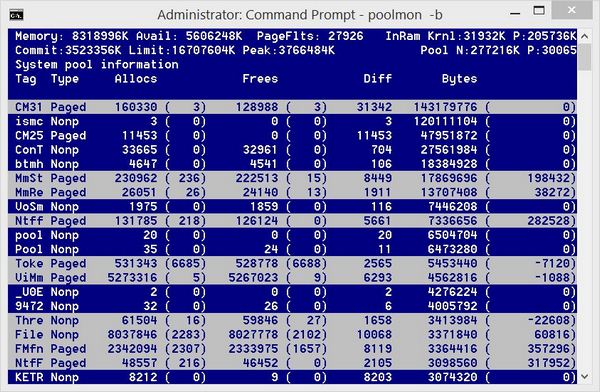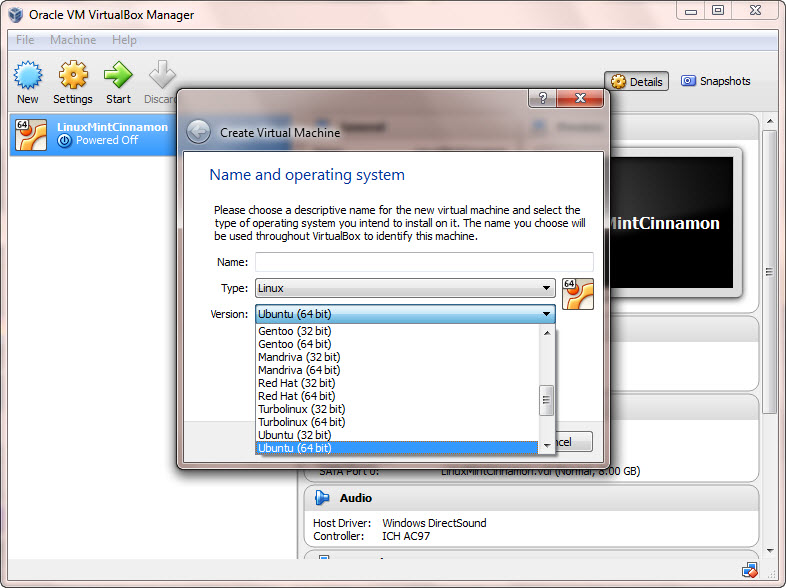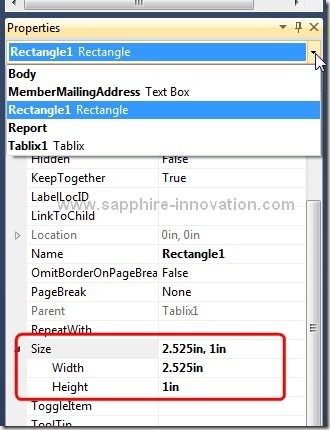Windows 10 gave me a challenge this morning.
When I turned on my computer and went to File Explorer to access a downloaded file, File Explorer hang for a while then just crashed. Maybe it’s just an accident, so I tried again, and it crashed again the same way. Hmm, one more try…crashed. Well, it’s Windows, rebooting is a magic fix for most issues, so I reboot my computer, guess what, it didn’t fix the issue. Now it got my attention and I need to investigate this issue, why File Explorer keeps crashing?
It turned out that the culprit is the “Quick access” feature in Windows 10.
The night before this happened, I connected my wife’s Samsung Galaxy Note 5 to to my computer via USB to transfer some large video files (~4GB each) onto my computer, and after the file transfer was completed, I unplugged the phone from my computer without using “Safely remove hardware and eject media”. Somehow the source path to those video files are stored in the Recent files list under Quick access in File Explorer and the Quick access is the default folder in File Explorer, so when the File Explorer is launched, it will try to load Quick access which contains an nonexistent file path and caused File Explorer to crash.
How to fix it?
If you experience the same issue, here are the simple steps to fix it.
- Click on Window Start icon then click the “>” at the end of File Explorer to expand the menu
- Choose any folder under “Pinned”, for example “Documents”
- File Explorer will launch with the Documents folder selected (not Quick access)
- Right-click Quick access then choose Options
- Under Privacy, you can either uncheck “Show recently used files in Quick access”, or click Clear button to clear the history (you can also change the default folder when launching File Explorer to This PC)
- Click OK to exit Folder Options
- Launch File Explorer as you usually do and it should not crash any more