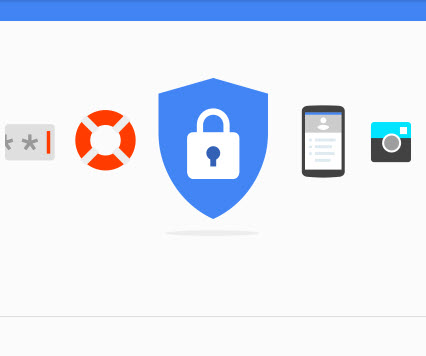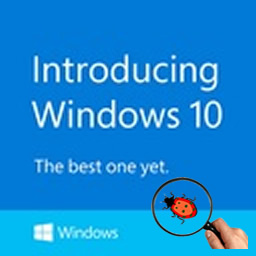Why Do I Write This Post?
Two recent incidents compelled me to write this post:
1. Last week, my son was doing his school project on the computer I agreed to let him use two years ago and asked me “How come I get this advertisement pop-up on every page I visit?” Does this sound familiar to you? Yes, it means most likely there is some kind of spyware in the computer. After a quick investigation, I noticed a Google Chrome browser extension was installed and it was the culprit. My Google search showed that this particular spyware can also get itself installed as a program so it can affect the whole system including other web browser such as IE, FireFox, etc. Fortunately, because of the tricks I did when I handed the computer to my son, this spyware could not get itself installed anywhere else, so all I needed to do was to delete the extension from Google Chrome browser, and then everything is back to normal.
2. Recently I heard several people are complaining that their computers are infected by some kind of virus or spyware, and it caused a lot of trouble to them. I feel sorry for them.
Because of these incidents, I decided to share the two simple things I did to enhance the Windows security, and I am sure they will help you in the future.
NOTE
The two simple things I am about to share are extra actions to enhance your computer security, and it will NOT replace the following security components in your computer:
1. You must have an anti-virus and also keep it up-to-date on a regular basis
2. You must keep your Windows updated whenever you are prompted (whenever you see a Windows update icon at the bottom right corner of you computer screen)
Two Simple Things to Enhance Windows Security
1. From now on, start using Google Chrome web browser instead of the built-in Internet Explorer. Go to http://www.google.com/chrome to download and install it. (You can choose FireFox as well, but personally I like Google Chrome better.)
2. Change your login account from an administrator account to a standard account.
When you are logged on to Windows with a standard account, you can do almost anything that you can do with an administrator account, but if you want to do something that affects other users of the computer, such as installing software or changing security settings, Windows might ask you to provide a password for an administrator account. Basically it means that when you use a standard account, virus or spyware cannot be installed by itself; even if they are installed somehow, they cannot affect the whole system and they can be cleaned easily.
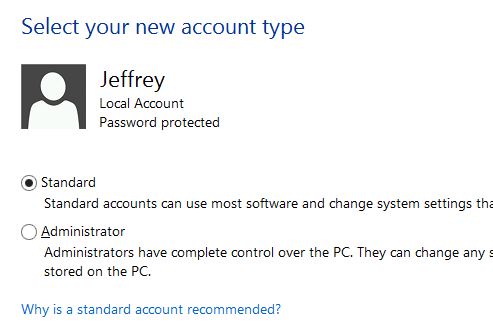
Note: in step 2, you will need to have another administrator account created before you can change your account type to Standard. Otherwise you will be lose administrator privilege and will not be able to install software or change system settings.
If you need to know how to downgrade an existing administrator account to a standard account, click HERE.