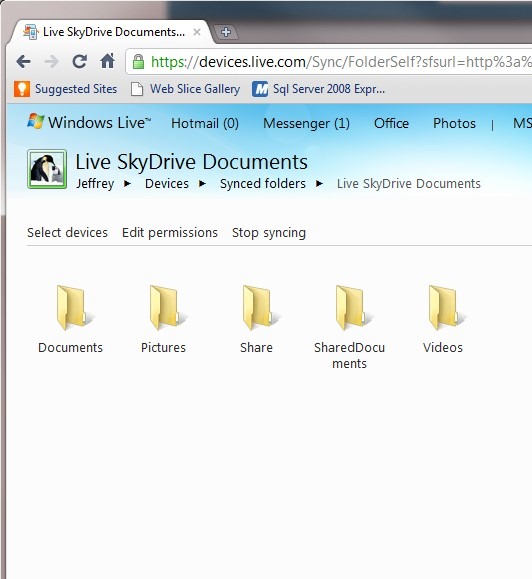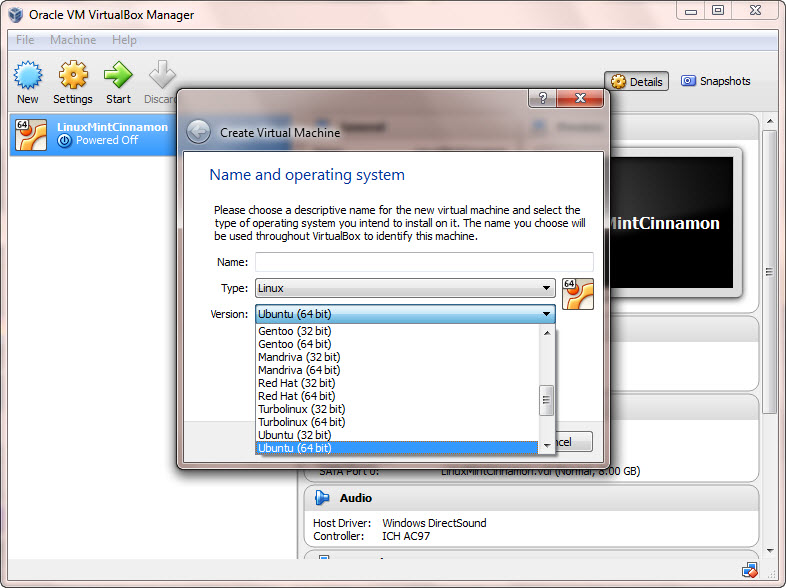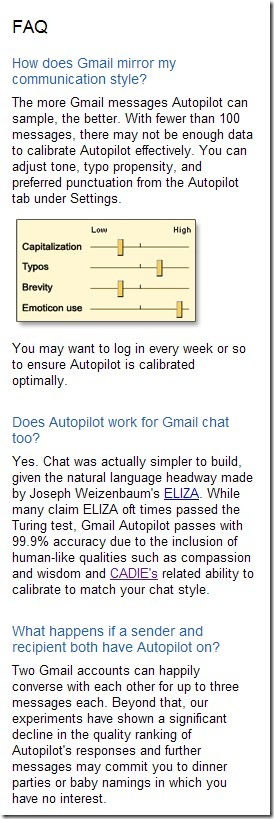In my previous post, I described how to use xrdp to enable Windows 7/8 computer to remotely connect to an Ubuntu 14.04 computer. The biggest advantage of this approach is that there is no need to install anything on the client Windows computer because the user will use the built-in Remote Desktop Connection in Windows to establish the remote connection. However, there are several features missing when using xrdp. Firstly, the connection speed is very slow even with a high speed connection. Secondly, xrdp does not support Remote Desktop Sharing, so you cannot connect to Ubuntu with Unity or you will only see a black screen. You will have to install a 2-D desktop environment as I mentioned in the previous post. Thirdly, xrdp does not support session resume, which means if you disconnect, then by default, xrdp will forget the session and you will lose all your previous hard work even after you reconnect. The good news is there is an open source tool called X2Go that will allow you to remotely connect to another computer with the three missing features included. I highlighted some features in X2Go that I really like and I hope you will like the tool as well.

- X2Go is a remote control program that enables multiple client computers (running X2Go Client) to remotely connect to another computer (running X2Go Server) and it also support remote desktop sharing (remote assistance). Here are some features of X2Go:
- Graphical Remote Desktop that works well over both low bandwidth and high bandwidth connections
- The ability to disconnect and reconnect to a session, even from another client
- Support for sound
- Support for as many simultaneous users as the computer’s resources will support (NX3 free edition limited you to 2.)
- Traffic is securely tunneled over SSH
- File Sharing from client to server
- Printer Sharing from client to server
- Easily select from multiple desktop environments (e.g., MATE, GNOME, KDE)
- Remote support possible via Desktop Sharing
- The ability to access single applications by specifying the name of the desired executable in the client configuration or selecting one of the pre-defined common applications
For more information about X2Go and how to install it, visit the official web site: http://wiki.x2go.org/doku.php/doc:newtox2go