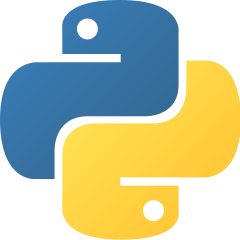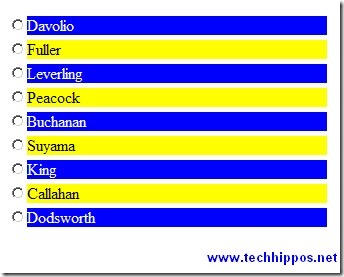Problem
Computer crashes are inevitable and system reinstallation becomes the last resort when they happen, then all sorts of problems emerge after the reinstallation for you to fix. Sounds familiar? That was exactly what happened to me recently.
After my computer crashed, I tried Windows update, driver update, and Windows reset, but none of them helped, so I finally decided it is time to reinstall Windows to have a fresh start. I have reinstalled Windows many times and never had a problem before, but this time, I got a very strange issue: I cannot enable Remote Desktop after the computer was reinstalled and added to my domain network.
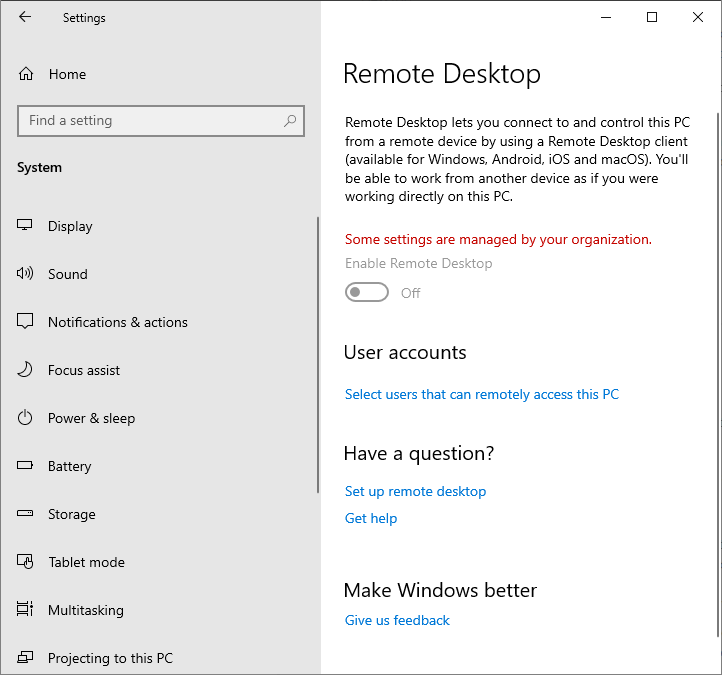
As you can see, the “Enable Remote Desktop” option is grayed out and I cannot do anything about it.
Then I went back to the old Control Panel to check the remote settings, as shown below:
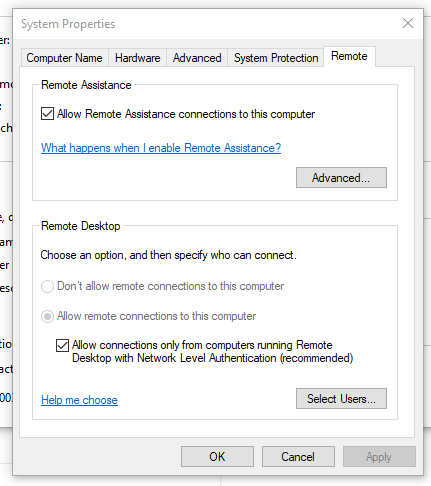
Clearly, it shows that Remote Desktop is enabled, but somehow the Settings in Windows 10 disagrees. (In case you want to know how to get to Control Panel: Press Windows key, then start typing Control Panel. Then select Control Panel from the list, then search from “remote desktop”) I also checked and edited the Group Policy to ensure Remote Desktop is enabled, but none of them helped.
Quick Fix
Ok, enough headache. So how to fix it so I can move on to more important tasks?
As a matter of fact, the fix is very simple. The reason Windows 10 Settings will not let me enable Remote Desktop is that my firewall is blocking Remote Desktop. After I unblocked Remote Desktop, the Remote Desktop settings in Windows 10 switched to “Enabled” and now I can remotely connect to my computer.
There you have it. Let me know if this helped you.