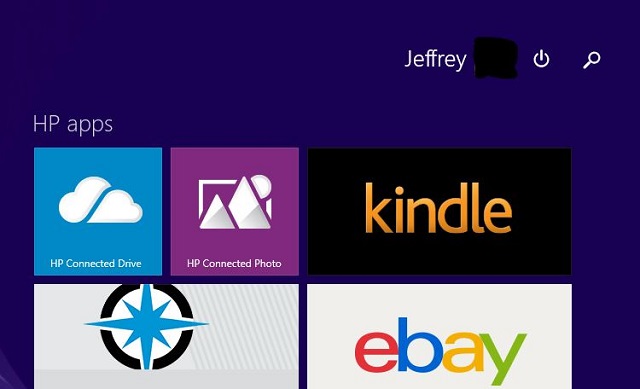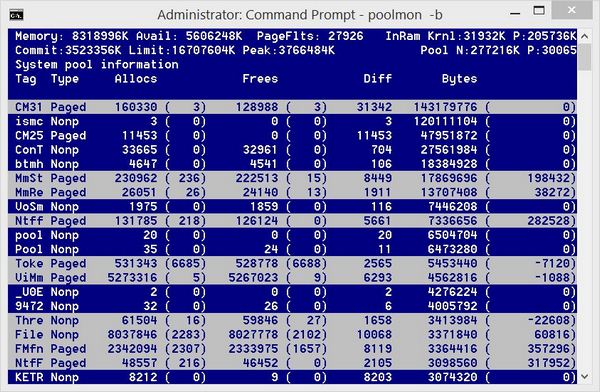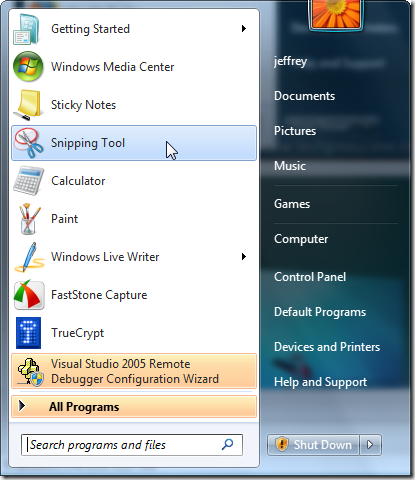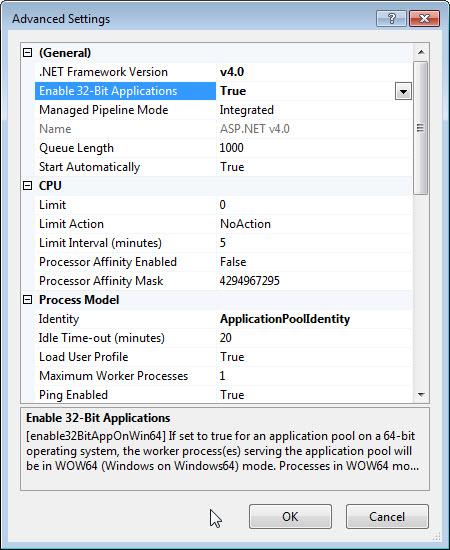If you need to capture the home screen (with the live tile) of Windows 8.1 (or Windows 8) in a laptop or desktop computer, how do you do that? Of course, you can always use a camera to take a picture of the home screen, but the quality will not be impressive (give it a try if you don’t believe me). Below are two better yet simple ways to get a quality screen capture of Windows 8/8.1 home screen:
Method 1:
1. Make sure you are on the home screen with the live tile (if not, then press the Windows key on your keyboard to switch to the home screen)
2. While holding the Windows key, press the print screen key
3. Open Windows Explorer, and under the Pictures folder, you will see a folder called Screenshots. There you should find a new PNG file which is the screen you just captured.
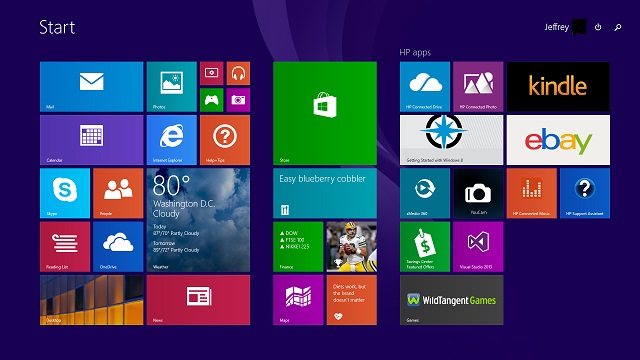
Method 2:
1. Launch the built-in Snipping Tool
2. Switch to Windows home screen
3. While holding the ctrl key, press the print screen key
4. Choose Full-screen Snip (or Rectangular Snip if you only want to capture part of the home screen)
As mentioned above, it is more flexible to use the Snipping Tool for screenshots, because it allows you to capture a specific area of the home screen, besides the full screen.