You may have noticed that in Microsoft Outlook 2007 there is no option for you to save an embedded picture in an email. If you right-click the embedded picture, you will only get a “Copy” option. So how to save the embedded picture in Outlook 2007?
Here are some ways I found:
Method 1 – easy but not so attractive
1. Double-click the message to load it in a separate window.
2. Expand “Other Actions” in the task icon bar on the top of the message, then select “View in Browser”.
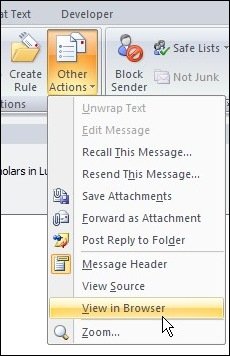
3. Click “OK” when prompted for the security warning. Now the message is loaded in your web browser and you are able to right-click the picture to save it.
The disadvantage of this method is that it only lets you save the picture in the BMP format. If you don’t care about the format, then go ahead use this method.
Method 2 – Complex but powerful
Create a macro to save the picture in its original format. Here is a link to show you how: http://www.howto-outlook.com/howto/saveembeddedpictures.htm
Method 3 – Quick & dirty, and I like it
Just forward the email with the embedded picture to a third-party email account, such as Hotmail, Yahoo Mail, Live Mail, or Gmail, then open the email from those account, viola, you can right-click the picture to save it in its original format.
