In Windows XP, if IIS was installed after Visual Studio was installed, then you would have to run command aspnet_regiis –i in order to make Visual Studio work with IIS. You can do so by clicking Start =>All Programs =>Microsoft Visual Studio 2005 =>Visual Studio Tools =>Visual Studio 2005 Command Prompt to open a command prompt, then type in aspnet_regiis –i. Now the question is “can you do the same thing in Windows 7”? The answer is yes, but you will need the administrator permission.
If you launch Visual Studio Command Prompt as shown above and run aspnet_regiis –i, you will get an error as follows:
An error has occurred: 0x800702e4 The requested operation requires elevation.
The error basically tells you that you need the administrator permission to run this command, or run this command under the administrator account. What you can do is to launch the command prompt as an administrator, then run the command.
Start =>All Programs =>Microsoft Visual Studio 2008 =>Visual Studio Tools, then right-click Visual Studio 2008 Command Prompt and select Run as administrator option. When the security warning pops up, just click Yes to launch the command prompt with the administrator permission.
Notice the title of the command prompt window indicates it is running under the administrator account. Now, you can run aspnet_regiis –i to install the correct .NET framework over IIS.
UPDATE:
Regarding Qayamuddin’s comment (see the comment below: https://learningpenguin.net/index.php/2009/08/05/how-to-run-aspnet_regiis-in-windows-7/comment-page-1/#comment-2781), you will need to have IIS Manager installed before you can run aspnet_regiis command.
The best way to install IIS Manager is to use Microsoft Web Platform Installer. It is also the best way to install ASP.NET:
1. Launch Web Platform Installer and click Web Platform option on the left. Then under Web Server section, click Customize.
2. Scroll down to the Management section, and check IIS Management Console if it is not checked. Then scroll down to the Security section and check Basic Authentication and Windows Authentication it they are not checked..
If you need to have ASP.NET installed, just move up to the Application Development section and check ASP.NET option if it is not checked. The click Install button then everything will be set.

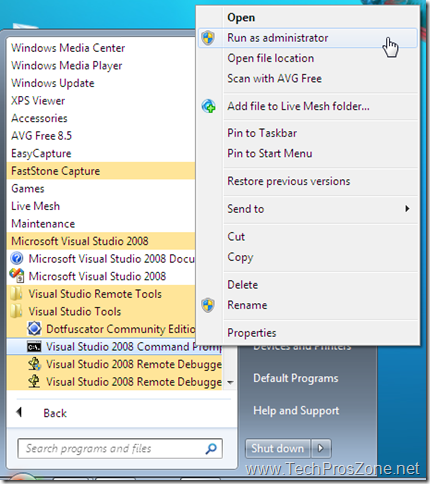
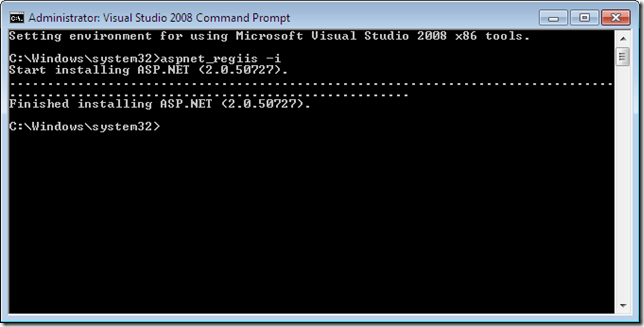
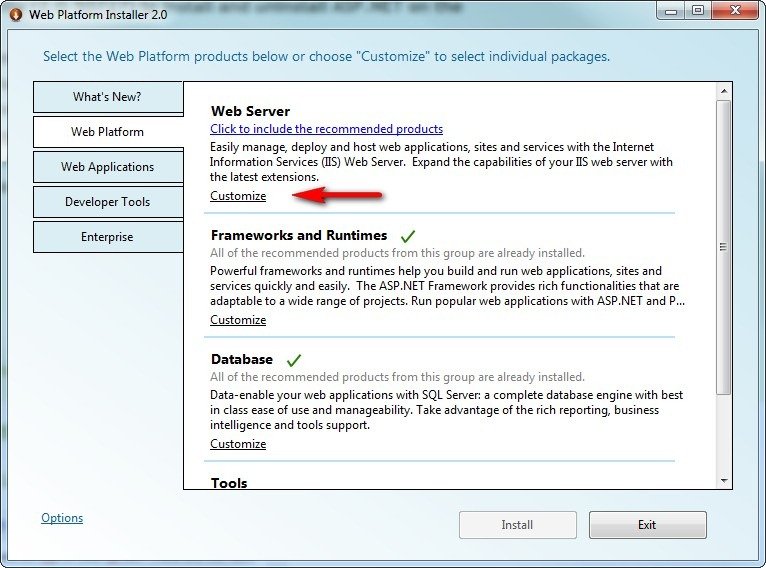
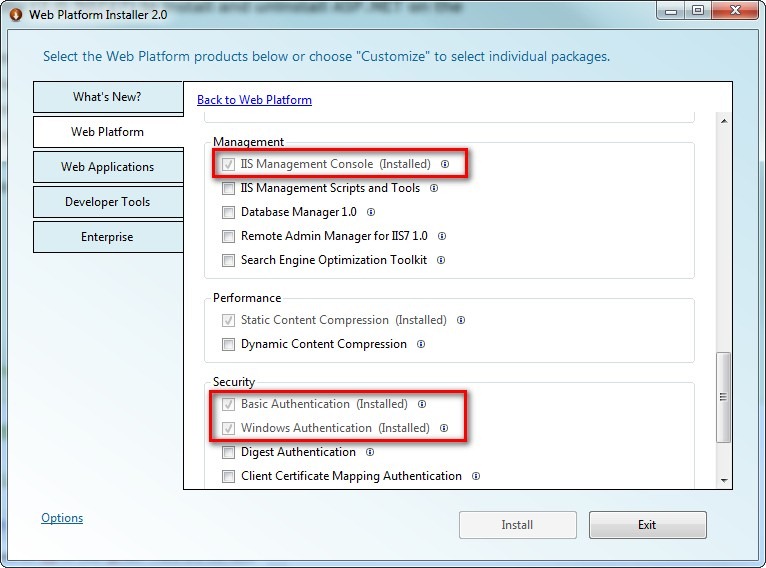
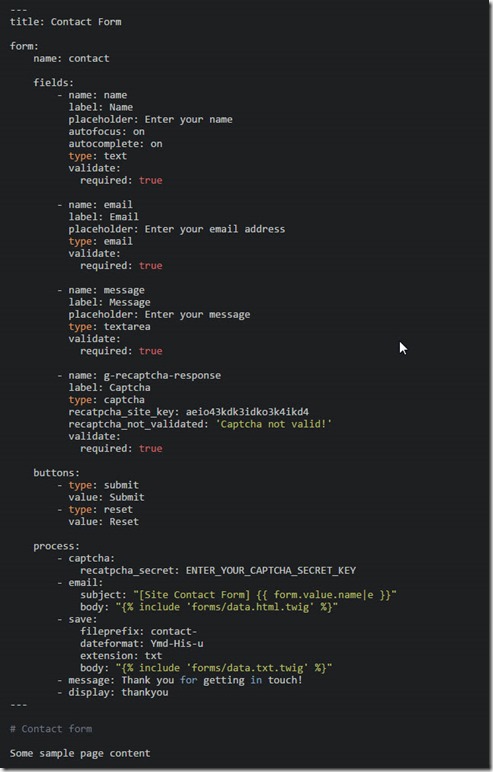


thanks a lot for help
hey guys this is fully woking. i would like to say thanks to who’s Posted this tag really thanks man
Hi, I tried this using “Visual Studio 2005 Command Prompt”, but it’s showing some instructions to use “Turn Windows Features on/off” C:\Program Files\Microsoft Visual Studio 8\VC>aspnet_regiis -i Administration utility (2.0.50727) to install and uninstall ASP.NET on the local machine. Copyright (c) Microsoft Corporation. All rights reserved. Note: This utility has limited capabilities on the Windows Vista operating system. It is recommended that you use the “Turn on or off Windows features” option of the “Programs” component of Control Panel to install or remove ASP.NET. It is also recommended that you use the IIS Manager component or the Appcmd.exe tool to… Read more »
@Qayamuddin,
Please read the “Update” section at the end of the post to see if it will solve your problem.
thank u very ..the problem i had with aspnet_regiis is solved by ur solution..thanks a lot